Welcome
NextForm Lite is a free edition of IRI NextForm that supports sequential data migration and some of the same data management functions you'll find in premium editions of NextForm, the IRI CoSort package, and the IRI Voracity total data management platform
NextForm Lite is used most often for converting data types and flat-file formats, including: delimited, fixed, flat XML, line/record/variable sequential, MFVL, etc. You can use this edition, for LDIF<>CSV, ASCII<>EBCDIC, Packed<>Numeric, and Big<>Little Endian migrations, for example.
NextForm Lite can also be used for some data discovery, federation, replication, and reporting needs, as well as for searching, extracting, and structuring values in unstructured documents.
Contents
NextForm Lite includes:
- the IRI Workbench GUI, built on Eclipse™
- the COB2DDF utility for parsing copybook layouts to create NextForm data definition (metadata) files
- EasyShell for command-line operations
- JDBC connections via the Data Source Explorer
- Linux and mainframe connections via the Remote Systems Explorer
- multiple data and database profiling tools (on request)
NextForm Lite does not support: ODBC connections, COBOL index or non-flat XML files, or any of the formats listed in the second and third sections of IRI's full data source support list.
NextForm Lite runs on Windows and Linux PCs only. The GUI for NextForm only runs on Windows.
Installation
- Download the NextForm Lite package for Windows here. Install the command-line interface (CLI) part of the software first. Contact us if you need a Linux version.
- Specify the S/N 15150.FREE during setup of the 'Full' package. Allow your computer to install NexForm and run 'nf_setup' when prompted.
- Next, open the IRI Workbench GUI from its desktop icon. A 32-bit (x86, not x64) JRE is required, and you may need to update the GUI for newer features like data profiling.
Note that the GUI is not required to create or run NextForm jobs. See the CLI documentation in C:\IRI\NextForm\docs\NextForm31_manual.pdf.
Registration
NextForm Lite loads in trial mode and is active for 2 weeks after installation. During this time your jobs will drop records at random so that it cannot be used for anything other than evaluation.
At any point, however, you can register for a FREE license (via the "Purchase Keys" option in setup) that will be permanent and not drop records. However, you must complete all the fields in the RegForm.txt file with your office contact details in order to receive any license keys, additional software, or support.
Getting Started
Once you have installed NextForm Lite, open the IRI Workbench. Accept the default workspace, and click OK.
To learn about NextForm and the IRI Workbench GUI environment, open the Welcome screen from the Help menu. Scroll down to find NextForm's Platform Introduction content in the Overview section.
To start running file-format conversions, create a New (IRI) Project from the File menu. Highlight the folder name in the Project Explorer and click the NextForm icon in the top navigation bar, shown here:
From the menu, select the New Single Source Migration Job ... Here you can convert an LDIF or flat XML file into a CSV file, for example:
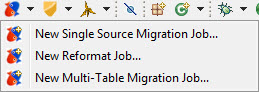
Follow the wizard's prompts, including the necessary Discover Metadata step. You can also try the New Reformat Job wizard for more field-level mapping and target formatting options. See this article for additional guidance and note the following if you have LDIF or XML input files:
Note for XML users: your XML must be fairly flat to user this version, else you'll need to upgrade it. See this page.
Need Help?
Assistance is available for each wizard page by clicking the Help icon ![]() in the lower left corner.
in the lower left corner.
Email nextform@iri.com for more information, upgrades, or a support ticket. Secure credit card payments for NextForm support and edition upgrades are accepted here.


